Like this article?
Follow me on X:
https://x.com/nevodavid
What is this article about?
We have all encountered chat over the web, that can be Facebook, Instagram, Whatsapp and the list goes on.
Just to give a bit of context, you send a message to a person or a group, they see the message and reply back. Simple yet complex.
In the previous article in this series, we talked about Socket.io, how you can send messages between a React app client and a Socket.io server, how to get active users in your web application, and how to add the "User is typing..." feature present in most modern chat applications.
In this final article, we'll extend the chat application features. You will learn how to keep your users engaged by sending them desktop notifications when they are not online and how you can read and save the messages in a JSON file. However, this is not a secure way of storing messages in a chat application. Feel free to use any database of your choice when building yours.
How to send desktop messages to users
Here, I'll guide you through sending desktop notifications to offline users when they have new chat messages.
Novu - the first open-source notification infrastructure
Just a quick background about us. Novu is the first open-source notification infrastructure. We basically help to manage all the product notifications. It can be In-App (the bell icon like you have in Facebook - Websockets), Emails, SMSs and so on.
I would be super happy if you could give us a star! And let me also know in the comments ❤️
https://github.com/novuhq/novu
In the previous article, we created the ChatFooter component containing a form with an input field and a send button. Since we will be sending a notification immediately after a user sends a message, this is where the desktop notifications functionality will exist.
Follow the steps below:
Update the ChatFooter.js component to contain a function named checkPageStatus that runs after a message is sent to the Socket.io server. The function accepts the username and the user's message.
import React, {useState} from 'react'
const ChatFooter = ({socket}) => {
const [message, setMessage] = useState("")
const handleTyping = () => socket.emit("typing",`${localStorage.getItem("userName")} is typing`)
const handleSendMessage = (e) => {
e.preventDefault()
if(message.trim() && localStorage.getItem("userName")) {
socket.emit("message",
{
text: message,
name: localStorage.getItem("userName"),
id: `${socket.id}${Math.random()}`
})
//Here it is 👇🏻
checkPageStatus(message, localStorage.getItem("userName"))
}}
setMessage("")
}
//Check PageStatus Function
const checkPageStatus = () => {
}
return (
<div className='chat__footer'>
<form className='form' onSubmit={handleSendMessage}>
<input
type="text"
placeholder='Write message'
className='message'
value={message}
onChange={e => setMessage(e.target.value)}
onKeyDown={handleTyping}
/>
<button className="sendBtn">SEND</button>
</form>
</div>
)
}
export default ChatFooter
Tidy up the ChatFooter component by moving the checkPageStatus function into a src/utils folder. Create a folder named utils.
cd src
mkdir utils
Create a JavaScript file within the utils folder containing the checkPageStatus function.
cd utils
touch functions.js
Copy the code below into the functions.js file.
export default function checkPageStatus(message, user){
}
Update the ChatFooter component to contain the newly created function from the utils/functions.js file.
import React, {useState} from 'react'
import checkPageStatus from "../utils/functions"
//....Remaining codes
You can now update the function within the functions.js file as done below:
export default function checkPageStatus(message, user) {
if(!("Notification" in window)) {
alert("This browser does not support system notifications!")
}
else if(Notification.permission === "granted") {
sendNotification(message, user)
}
else if(Notification.permission !== "denied") {
Notification.requestPermission((permission)=> {
if (permission === "granted") {
sendNotification(message, user)
}
})
}
}
From the code snippet above, the JavaScript Notification API is used to configure and display notifications to users. It has three properties representing its current state. They are:
- Denied - notifications are not allowed.
- Granted - notifications are allowed.
- Default - The user choice is unknown, so the browser will act as if notifications are disabled. (We are not interested in this)
The first conditional statement (if) checks if the JavaScript Notification API is unavailable on the web browser, then alerts the user that the browser does not support desktop notifications.
The second conditional statement checks if notifications are allowed, then calls the sendNotification function.
The last conditional statement checks if the notifications are not disabled, it then requests the permission status before sending the notifications.
Next, create the sendNotification function referenced in the code snippet above.
//utils/functions.js
function sendNotification(message, user) {
}
export default function checkPageStatus(message, user) {
.....
}
Update the sendNotification function to display the notification's content.
/*
title - New message from Open Chat
icon - image URL from Flaticon
body - main content of the notification
*/
function sendNotification(message, user) {
const notification = new Notification("New message from Open Chat", {
icon: "https://cdn-icons-png.flaticon.com/512/733/733585.png",
body: `@${user}: ${message}`
})
notification.onclick = ()=> function() {
window.open("http://localhost:3000/chat")
}
}
The code snippet above represents the layout of the notification, and when clicked, it redirects the user to http://localhost:3000/chat.
Congratulations!💃🏻 We've been able to display desktop notifications to the user when they send a message. In the next section, you'll learn how to send alerts to offline users.
💡 Offline users are users not currently viewing the webpage or connected to the internet. When they log on to the internet, they will receive notifications.
How to detect if a user is viewing your web page
In this section, you'll learn how to detect active users on the chat page via the JavaScript Page visibility API. It allows us to track when a page is minimized, closed, open, and when a user switches to another tab.
Next, let's use the API to send notifications to offline users.
Update the sendNotification function to send the notification only when users are offline or on another tab.
function sendNotification(message, user) {
document.onvisibilitychange = ()=> {
if(document.hidden) {
const notification = new Notification("New message from Open Chat", {
icon: "https://cdn-icons-png.flaticon.com/512/733/733585.png",
body: `@${user}: ${message}`
})
notification.onclick = ()=> function() {
window.open("http://localhost:3000/chat")
}
}
}
}
From the code snippet above, document.onvisibilitychange detects visibility changes, and document.hidden checks if the user is on another tab or the browser is minimised before sending the notification. You can learn more about the different states here.
Next, update the checkPageStatus function to send notifications to all the users except the sender.
export default function checkPageStatus(message, user) {
if(user !== localStorage.getItem("userName")) {
if(!("Notification" in window)) {
alert("This browser does not support system notifications!")
} else if(Notification.permission === "granted") {
sendNotification(message, user)
}else if(Notification.permission !== "denied") {
Notification.requestPermission((permission)=> {
if (permission === "granted") {
sendNotification(message, user)
}
})
}
}
}
Congratulations!🎉 You can now send notifications to offline users.
Optional: How to save the messages to a JSON "database" file
In this section, you'll learn how to save the messages in a JSON file - for simplicity. Feel free to use any real-time database of your choice at this point, and you can continue reading if you are interested in learning how to use a JSON file as a database.
We'll keep referencing the server/index.js file for the remaining part of this article.
//index.js file
const express = require("express")
const app = express()
const cors = require("cors")
const http = require('http').Server(app);
const PORT = 4000
const socketIO = require('socket.io')(http, {
cors: {
origin: "http://localhost:3000"
}
});
app.use(cors())
let users = []
socketIO.on('connection', (socket) => {
console.log(`⚡: ${socket.id} user just connected!`)
socket.on("message", data => {
console.log(data)
socketIO.emit("messageResponse", data)
})
socket.on("typing", data => (
socket.broadcast.emit("typingResponse", data)
))
socket.on("newUser", data => {
users.push(data)
socketIO.emit("newUserResponse", users)
})
socket.on('disconnect', () => {
console.log('🔥: A user disconnected');
users = users.filter(user => user.socketID !== socket.id)
socketIO.emit("newUserResponse", users)
socket.disconnect()
});
});
app.get("/api", (req, res) => {
res.json({message: "Hello"})
});
http.listen(PORT, () => {
console.log(`Server listening on ${PORT}`);
});
Retrieving messages from the JSON file
Navigate into the server folder and create a messages.json file.
cd server
touch messages.json
Add some default messages to the file by copying the code below – an array containing default messages.
"messages": [
{
"text": "Hello!",
"name": "nevodavid",
"id": "abcd01"
}, {
"text": "Welcome to my chat application!💃🏻",
"name": "nevodavid",
"id": "defg02"
}, {
"text": "You can start chatting!📲",
"name": "nevodavid",
"id": "hijk03"
}
]
}
Import and read the messages.json file into the server/index.js file by adding the code snippet below to the top of the file.
const fs = require('fs');
//Gets the messages.json file and parse the file into JavaScript object
const rawData = fs.readFileSync('messages.json');
const messagesData = JSON.parse(rawData);
Render the messages via the API route.
//Returns the JSON file
app.get('/api', (req, res) => {
res.json(messagesData);
});
We can now fetch the messages on the client via the ChatPage component. The default messages are shown to every user when they sign in to the chat application.
import React, { useEffect, useState, useRef} from 'react'
import ChatBar from './ChatBar'
import ChatBody from './ChatBody'
import ChatFooter from './ChatFooter'
const ChatPage = ({socket}) => {
const [messages, setMessages] = useState([])
const [typingStatus, setTypingStatus] = useState("")
const lastMessageRef = useRef(null);
/** Previous method via Socket.io */
// useEffect(()=> {
// socket.on("messageResponse", data => setMessages([...messages, data]))
// }, [socket, messages])
/** Fetching the messages from the API route*/
useEffect(()=> {
function fetchMessages() {
fetch("http://localhost:4000/api")
.then(response => response.json())
.then(data => setMessages(data.messages))
}
fetchMessages()
}, [])
//....remaining code
}
export default ChatPage
Saving messages to the JSON file
In the previous section, we created a messages.json file containing default messages and displayed the messages to the users.
Here, I'll walk you through updating the messages.json file automatically after a user sends a message from the chat page.
Update the Socket.io message listener on the server to contain the code below:
socket.on("message", data => {
messagesData["messages"].push(data)
const stringData = JSON.stringify(messagesData, null, 2)
fs.writeFile("messages.json", stringData, (err)=> {
console.error(err)
})
socketIO.emit("messageResponse", data)
})
The code snippet above runs after a user sends a message. It adds the new data to the array in the messages.json file and rewrites it to contain the latest update.
Head back to the chat page, send a message, then reload the browser. Your message will be displayed. Open the messages.json file to view the updated file with the new entry.
Conclusion
In this article, you've learnt how to send desktop notifications to users, detect if a user is currently active on your page, and read and update a JSON file. These features can be used in different cases when building various applications.
This project is a demo of what you can build with Socket.io; you can improve this application by adding authentication and connecting any database that supports real-time communication.
The source code for this tutorial is available here:
https://github.com/novuhq/blog/tree/main/build-a-chat-app-part-two
Help me out!
If you feel like this article helped you understand WebSockets better! I would be super happy if you could give us a star! And let me also know in the comments ❤️
https://github.com/novuhq/novu

Thank you for reading!

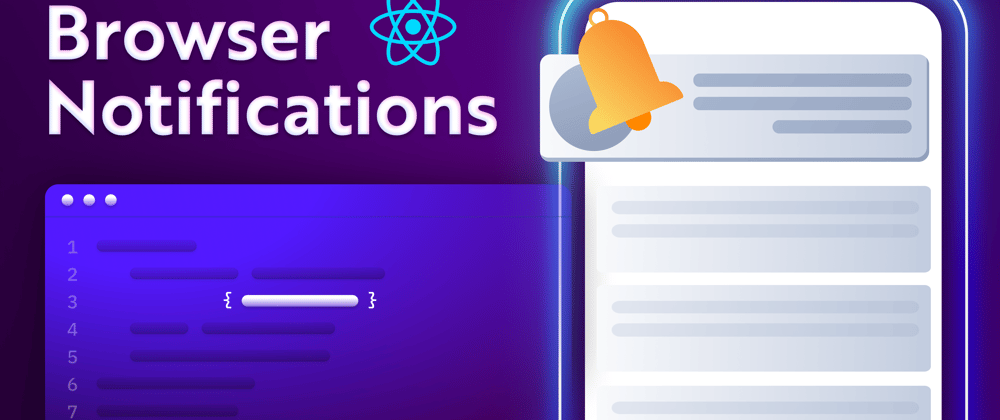

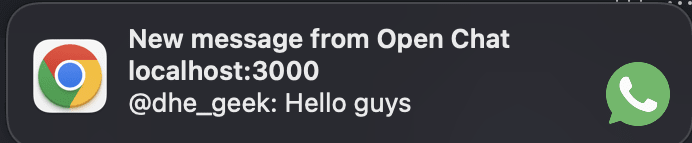







Top comments (35)
Love it! 😁
Thank you Joel! ❤️
How are you this fine Monday? :)
Just finished an implementation and waiting for the pipeline to finish. Hopefully I'll be out of the computer in few minutes 😆
Hopefully you won't get any errors, that can be all night 💤
I can confirm it works! 😂
Now I can go buy some groceries to survive one day more.
For today I only need to move a sideproject from a VPS to another, change the CI config, test it and hopefully, I'll be free for dinner. 😅
The next article I am going to write about how to make the dev.to bell icon! What do you think?
Ohhhh yeah! :)
🚀
Nice work! This series is going to be really exciting 🤩
I am excited too! What should I write about next?
thanks for this great article, I really learned alot
Please can you write on how to build a no code tool project??
basically starting from creating the widget, it can be anything
after this, we push the package to npm to be used by any frontend framework, react,vue e.t.c
I would be glad if you consider my request. Thanks once again
Thanks. But I have some questions.
Thanks
Hi Toan1606, Thank you for asking.
There are many ways to write it with different libraries and different languages, but the main goal is to stick to the browser limitation. If you want two way communication between the browser and the server you have to use websockets. You can find more information about it on the first article.
Unfortunately, you can't use Java for the frontend. You can change React to any other frontend or just a vanilla js. You can definetly replace Java with node.js for the websockets. I am not a big Java expert but a quick google brought this:
github.com/TooTallNate/Java-WebSocket
Thanks. I will learn React and using my next project.
New article!!
I implemented the Dev Community Notification Center with React, Novu and Websockets 🔥
dev.to/novu/i-implemented-the-dev-...
Thank you Steven!
How are you? :)
Nice one
Thank you Obaino82, Have you used browser notifications before?
This is awesome!
You are awesome!
How are you!!??
It is great. I'm interested that, are there any sounds for this notifications?
Hi Rabbi! Thank you for asking, I think there is sound by default and you can make it silent if you want.
Feel free to look at all the properties here:
developer.mozilla.org/en-US/docs/W...
Have you ever used browser notifications before?
Hi,
I'm looking for a similar kind of solution like, whenever user is offline they might receive messages.
I need to send those messages as email notification.
Can you help us like how can we achieve this?
Chat Application platforms I'm using - AND, IOS & Web - React
test2
test3
where's completed app source code & deployed version 🥺
It's amazing
this is so helpful, thanks!!